Connect to SPSS When Not on Campus
How to Connect to SPSS When Not on Campus
This document provides two ways to use SPSS when not on campus. For most users the commuter license will be the preferred and only method of connectivity. These directions are covered in Part I of this document.
In some instances connection via VPN client on a Mercy owned computing asset will be required. These instructions are provided in Part II of this document.
Part I – use of a commuter license:
Commuter License for SPSS
- Attach the portable computer to Mercy University network or VPN in to Mercy University NETWORK.
- Go to Start->Programs->Click on SPSS Commuter License version you have on your PC.
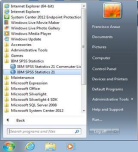
Once you click on IBM SPSS Statistics 21 Commuter License you will get the following:
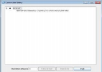
To check out a license, highlight your SPSS version, then on Duration (Days): enter number of days “no more than 30 days”, click the "Check Out" button. When a license is checked out, a red checkmark appears next to the feature and the number of available licenses is decremented accordingly.
After the expiration (duration), the license is automatically returned to the commuter pool and you have to do same steps as above to get a new commuter license.
When a license is checked out, a red checkmark appears next to the feature and the number of available licenses is decremented accordingly.

Part II – connecting with a Mercy asset via VPN
If you do not check out a license from Mercy before departing you can still access it if you meet the following criteria:
- You have a valid VPN account.
- You have a Mercy issued computer with VPN client installed and properly configured.
Launch the VPN client by clicking on this icon in your tool bar:

The login screen will open as follows:

Fill in the required information and click on connect.
Once the connection is established you will see the following verification:
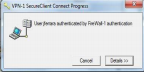
This completes your connection to the Mercy network as if you were in the office
You can now access any network resource as if you were in the office.
