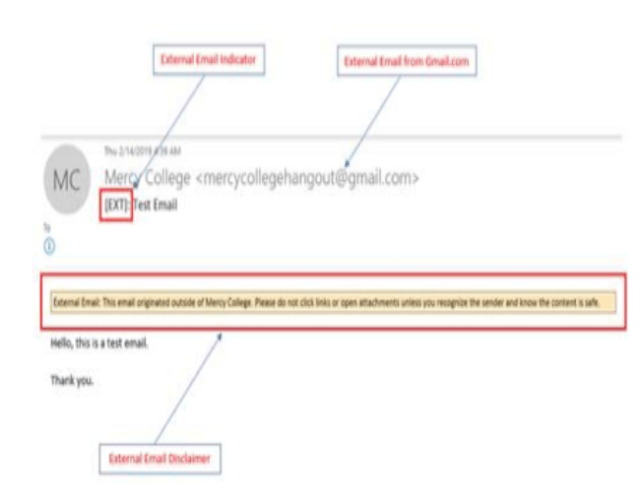IT Services: Tech Tools for Telecommuting
Tech Tools for Telecommuting
Dear Faculty and Staff,
We hope everyone is well and settling into telecommuting. We want to remind you that IT Services is available 24/7 at 914-674-7526 or helpdesk@mercy.edu to assist you. Below are tips and information on communication methods to help ensure that you are set up for success in communicating with your colleagues.
1. Phone Calls and Text Messages: It is recommended that faculty and staff use phone or text message as a means to communicate immediately with other faculty and staff.
2. Mercy University Email (O365): The University uses Office 365 (O365) for Microsoft Exchange Email services. It is recommended that faculty and staff do not use email if they need an immediate response.
|
Brief Description: |
The University uses Office 365 (O365) for Microsoft Exchange Email services. |
|
How to access: |
You can access your University e-email by using a web browser and visiting microsoft365.com |
3. Mercy University OneDrive (O365): OneDrive is the digital document repository to store files and folders, with the ability for group editing and sharing. It is recommended to save files to the OneDrive so that all team members are able to access files easily and in a timely manner.
|
Brief Description: |
Store your files and documents on Microsoft OneDrive with 1 TB of storage. The University uses Office 365 OneDrive as the document repository. |
|
How to access: |
You can access your University OneDrive by using a browser and visiting microsoft365.com. OneDrive can be accessed after you log into your University email account @ microsoft365.com. Once you login, click on the “App launcher” on the top left and click “OneDrive.” |
|
Quick Tips: |
For quick tips and tricks, please visit: Training Videos, Short Articles and Microsoft OneDrive help & learning Center |
4. Mercy University Teams (O365): Teams allows faculty and staff to collaborate and chat in real-time. It is recommended that teams utilize this non-video tool easy group messaging and sharing of information.
|
Brief Description: |
Teams is a chat-based collaboration tool that provides faculty and staff with the ability to work together and share information via a common space. You can utilize cool features like document collaboration, one-on-one chat, team chat, and more. |
|
How to access: |
You can access your University Teams by using a browser and visiting microsoft365.com. Teams can also be accessed after you log into your University email account @ microsoft365.com. Once you login, click on the “App launcher” on the top left and click “Teams.” |
|
Quick Tips: |
For quick tips and tricks, please visit: Training Videos and visit Microsoft Teams help & learning Center *To download MS-Teams on your personal computer/phone, please click here |
5. Mercy University Zoom: Zoom offers video conferencing and real-time sharing of documents. It is recommended to use Zoom for each video conferencing.
|
Brief Description: |
Zoom online conferencing software is available for all faculty and staff to facilitate online meetings, teaching classes virtually, video conferencing, web conferencing and more. |
|
How to access: |
You can access your University Zoom by using a browser and visiting https://mercy.zoom.us |
|
Quick Tips: |
For quick tips and tricks, please visit: Training Videos |
Please also find below relevant information on accessing University applications and IT Services remotely.
Access to University Applications and IT Services from Off-Campus (does not require a University issued Laptop & VPN)
· Mercy Connect: https://connect.mercy.edu/
· Blackboard: https://mercy.blackboard.com/
· O365 Email/OneDrive/Teams*: https://microsoft365.com
· University Website: http://www.mercy.edu
· Slate: https://apply.mercy.edu/apply
· Degree Works: https://connect.mercy.edu/
· Self-Service Banner: https://connect.mercy.edu/
Access to University Applications and IT Services from Off-Campus (requires a University issued Laptop & VPN access)
· Banner
· Xtender
· Argos
· E-print
· On-campus network shares (N: Drive, P: Drive, etc.)
For access to the above listed protected services, please first connect to University VPN and then visit: https://www.mercy.edu/information-technology/services/helpful-links . If you believe you need VPN access, please speak with your supervisor about next steps.
Defending Against Coronavirus (COVID-19) Cyber Scams
IT Services has seen an increase in phishing and social engineering scams due to the coronavirus situation. IT services advises the University community to remain vigilant for scams related to COVID-19. Cyber actors may send emails with malicious attachments or links to fraudulent websites to trick victims into revealing sensitive information or donating to fraudulent charities or causes. Please exercise caution in handling any email with a coronavirus or COVID-19-related subject line, attachment, or hyperlink, and be wary of social media pleas, texts, or calls related to coronavirus or COVID-19.
IT Services encourages the community to take the following precautions:
· Avoid clicking on links in unsolicited emails and be wary of email attachments. See Using Caution with Email Attachments and Avoiding Social Engineering and Phishing Scams for more information.
· Use trusted sources — such as legitimate, government websites — for up-to-date, fact-based information about coronavirus. See www.mercy.edu/coronavirus for a list of trusted sites.
· Do not reveal personal or financial information in email, and do not respond to email solicitations for this information.
· Verify a charity’s authenticity before making donations. Review the Federal Trade Commission’s page on Charity Scams for more information.
Please note: All incoming emails to Mercy University email accounts from external parties will have a pre-fix in the subject of the message and a disclaimer in the body of the message. This text will only appear if the email is coming from an external email system.
IMPORTANT NOTE: If you see this disclaimer text in the subject and body of an email you receive, please exercise caution when clicking on any links or opening attachments. You should never provide sensitive or confidential information such as usernames and password when responding to such emails.